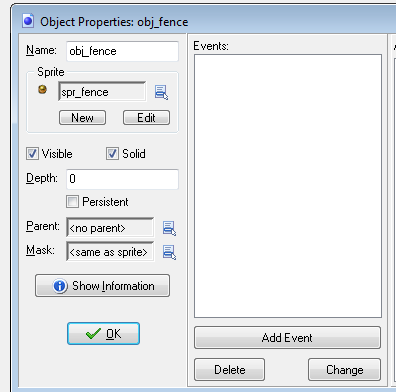
| Sprite Name | File | Image Size |
|---|---|---|
| spr_chip_move_up | chipmunk_move_up.png | 200 x 40 |
| spr_chip_move_down | chipmunk_move_down.png | 160 x 40 |
| spr_chip_move_left | chipmunk_move_left.png | 160 x 40 |
| spr_chip_move_right | chipmunk_move_right.png | 160 x 40 |
| spr_chip_stand_front | chipmunk_stand_front.png | 40 x 40 |
| spr_chip_stand_back | chipmunk_stand_back.png | 40 x 40 |
| spr_fence | fence.png | 40 x 40 |
| Object Title | Object Sprite |
|---|---|
| obj_chip_move_up | spr_chip_move_up |
| obj_chip_move_down | spr_chip_move_down |
| obj_chip_move_left | spr_chip_move_left |
| obj_chip_move_right | spr_chip_move_right |
| obj_chip_stand_front | spr_chip_stand_front |
| obj_chip_stand_back | spr_chip_stand_back |
| obj_fence | spr_fence |
Solid = checked > OK
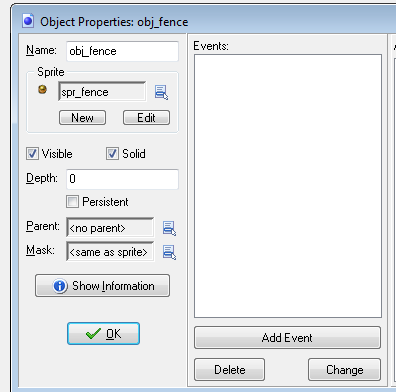
Parent = obj_fence
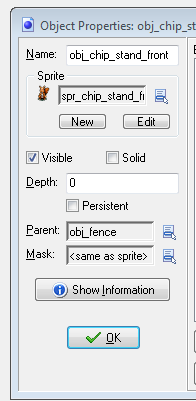
| Actions | Screen capture |
|---|---|
| Add Event > Key Press > Left | 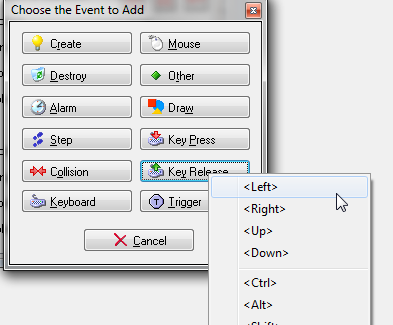 |
| Control tab > Check Grid |
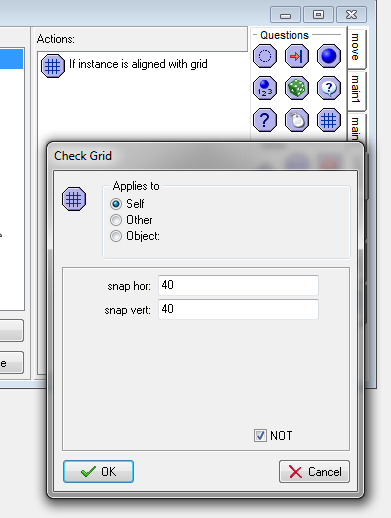 |
| Control tab > Exit Event |
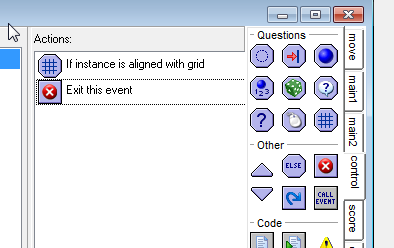 |
| Control tab > Check Object |
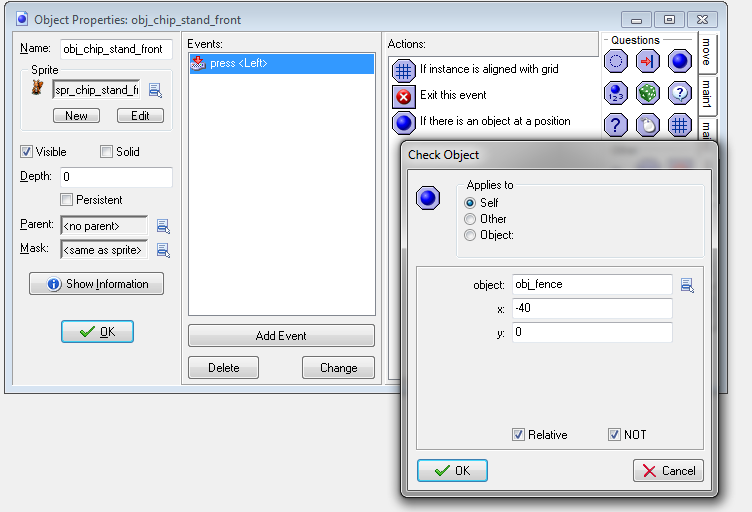 |
| Control tab > Start block |
|
| Move tab > Move Fixed |
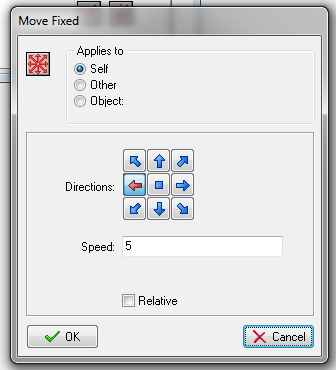 |
| Main1 tab > Change Sprite |
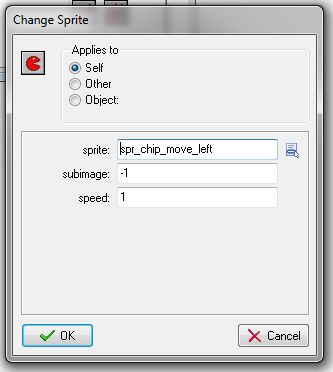 |
| Control tab > End Block |
|
| Control tab > Else |
|
| Control tab > Start Block |
|
| Move tab > Move Fixed |
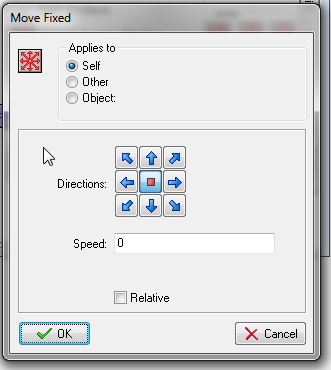 |
| Main1 tab > Change Sprite |
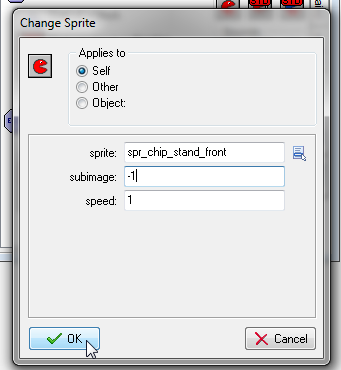 |
| Control tab > End Block |
| Actions | Screen Capture |
|---|---|
| Add Event > Key Press > Right | 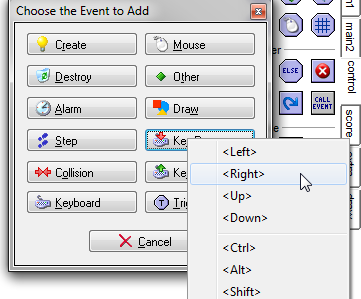 |
| Control tab > Check Grid |
|
| Control tab > Exit Event |
|
| Control tab > Check Object |
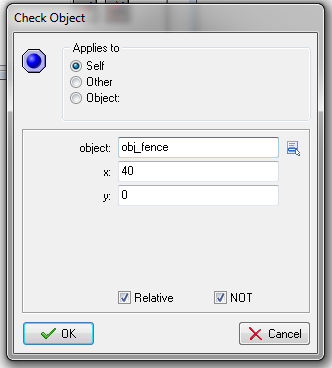 |
| Control tab > Start block |
|
| Move tab > Move Fixed |
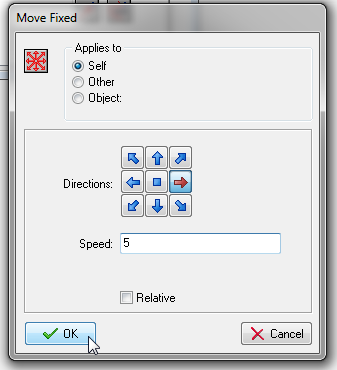 |
| Main1 tab > Change Sprite |
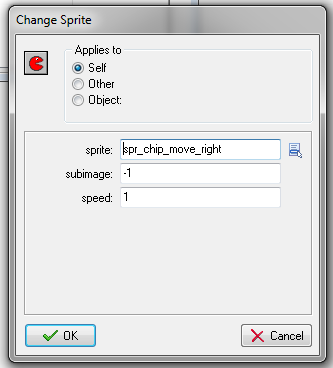 |
| Control tab > End Block |
|
| Control tab > Else |
|
| Control tab > Start Block |
|
| Move tab > Move Fixed |
|
| Main1 tab > Change Sprite |
|
| Control tab > End Block |
| Actions | Screen Capture |
|---|---|
| Add Event > Key Press > Up | 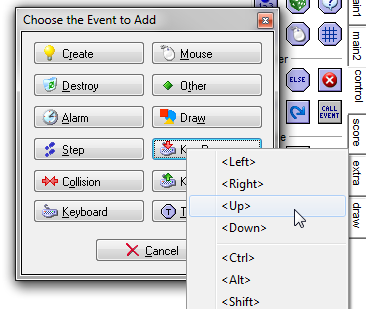 |
| Control tab > Check Grid |
|
| Control tab > Exit Event |
|
Control tab > Check Object Note: Y increases as you move down the screen. As we are moving up screen Y will decrease. |
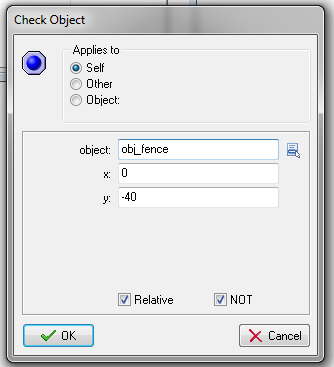 |
| Control tab > Start block |
|
| Move tab > Move Fixed |
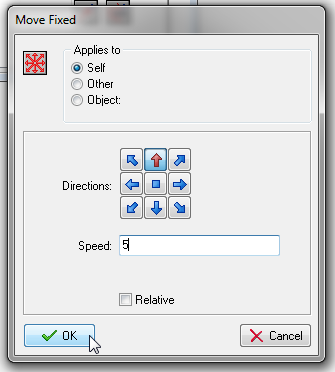 |
| Main1 tab > Change Sprite |
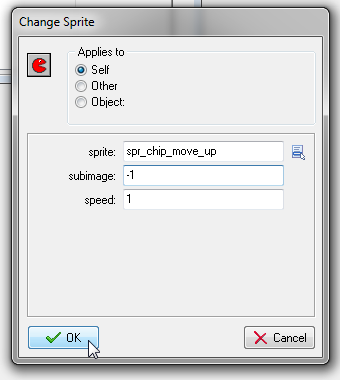 |
| Control tab > End Block |
|
| Control tab > Else |
|
| Control tab > Start Block |
|
| Move tab > Move Fixed |
|
| Main1 tab > Change Sprite |
|
| Control tab > End Block |
| Actions | Screen Capture |
|---|---|
| Add Event > Key Press > Down | 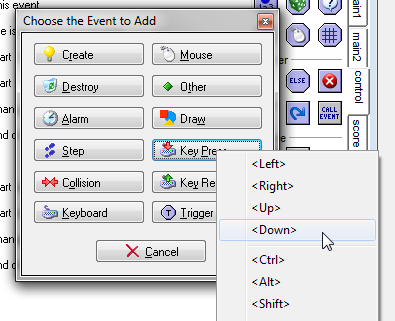 |
| Control tab > Check Grid |
|
| Control tab > Exit Event |
|
Control tab > Check Object Note: Y increases as you move down the screen. |
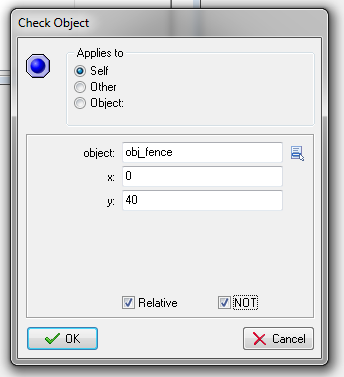 |
| Control tab > Start block |
|
| Move tab > Move Fixed |
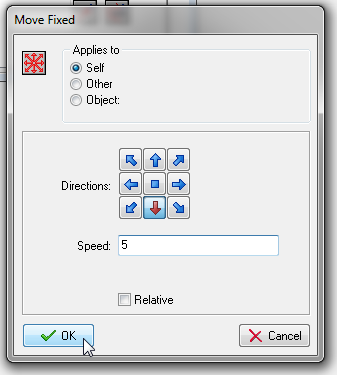 |
| Main1 tab > Change Sprite |
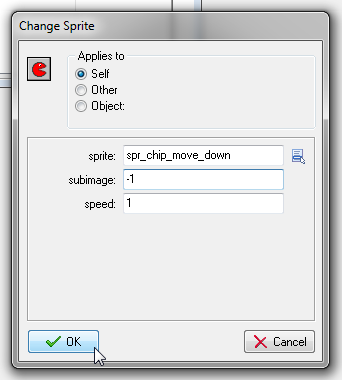 |
| Control tab > End Block |
|
| Control tab > Else |
|
| Control tab > Start Block |
|
| Move tab > Move Fixed |
|
| Main1 tab > Change Sprite |
|
| Control tab > End Block |
This is a good place to test the movement of your chipmunk.
Open Room room_level_one & insert one obj_chip_stand_front.
Save & exit room_level_one
![]()
Save your GameMaker files
![]()
Run Game
![]()